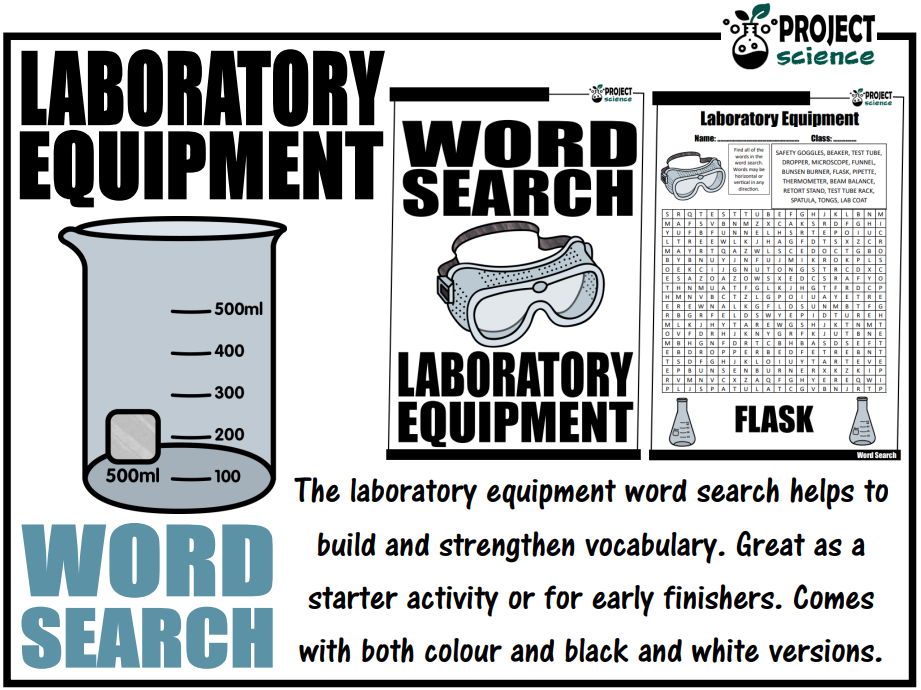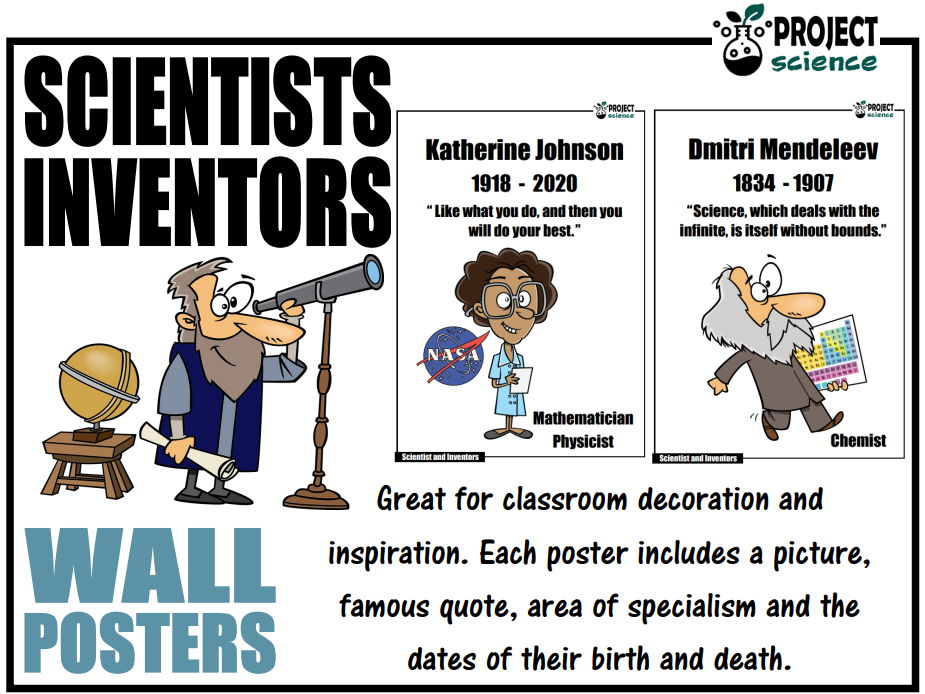634Uploads
316k+Views
44k+Downloads
Primary science

Earth, Moon and Sun Boom Cards⢠- Distance Learning
The digital Earth, Moon and Sun Boom Cards⢠deck provides students with a fun, interactive way to review and consolidate the study of each of these celestial objects and their interactions with one another.
Includes the following topics:
⸠composition
⸠periods of rotation
⸠periods of revolution
⸠features
How to use:
Click on the link provided to access the Boom Cardsâ˘deck.
This will redirect you to the Boom Learning⢠website.
Select the âRedeemâ option.
This will prompt you to set up an account [If you donât already have one].
If you already have an account simply sign in to access your new deck of Boom Cardsâ˘.
Using Boom Cards:
To use Boom Cards, you must be connected to the Internet. Boom Cards play on modern browsers [Chrome, Safari, Firefox, and Edge]. Apps are available for Android, iPads, iPhones, and Kindle Fires.
For security and privacy, adults must have a Boom Learning account to use and assign Boom Cards. You will be able to assign the Boom Cards you are buying with âFast Pins,â [play provides instant feedback for self-grading Boom Cards]. Fast Play is always a free way for students to engage with Boom Cards decks. For additional assignment options youâll need a premium account. If you are new to Boom Learning, you will be offered a free trial of our premium account.
Using Fast Play:
The quickest way to begin is to assign Boom Cards. Simply choose a deck from your Library, select the Actions drop down menu, and select Fast Pin. Youâll be presented with a 4-digit code and a short URL that you can share with your students they will then be taken to the deck of cards youâve assigned.
Assigning Boom Cards in an LMS:
[Google Classroom, Schoology, SeeSaw, Canvas, Moodle, Powerschool, Class Dojo, Microsoft Teams and more]
Clipart by:
Artifex
Ron Leishman
ToonClipart

Newton's Laws of Motion Boom Cards⢠- Distance Learning
The digital Newtonâs Laws of Motion Boom Cards⢠deck provides students with a fun, interactive way to review and consolidate the study of this aspect of forces and motion.
Includes the following topics:
⸠Newtonâs 1st Law of Motion
⸠Newtonâs 2nd Law of Motion
⸠Newtonâs 3rd Law of Motion
How to use:
Click on the link provided to access the Boom Cardsâ˘deck.
This will redirect you to the Boom Learning⢠website.
Select the âRedeemâ option.
This will prompt you to set up an account [If you donât already have one].
If you already have an account simply sign in to access your new deck of Boom Cardsâ˘.
The PDF includes links that you click on to access the Boom Cards⢠deck you have purchased.
Using Boom Cards:
To use Boom Cards, you must be connected to the Internet. Boom Cards play on modern browsers [Chrome, Safari, Firefox, and Edge]. Apps are available for Android, iPads, iPhones, and Kindle Fires.
For security and privacy, adults must have a Boom Learning account to use and assign Boom Cards. You will be able to assign the Boom Cards you are buying with âFast Pins,â [play provides instant feedback for self-grading Boom Cards]. Fast Play is always a free way for students to engage with Boom Cards decks. For additional assignment options youâll need a premium account. If you are new to Boom Learning, you will be offered a free trial of our premium account.
Using Fast Play:
The quickest way to begin is to assign Boom Cards. Simply choose a deck from your Library, select the Actions drop down menu, and select Fast Pin. Youâll be presented with a 4-digit code and a short URL that you can share with your students they will then be taken to the deck of cards youâve assigned.
Assigning Boom Cards in an LMS:
[Google Classroom, Schoology, SeeSaw, Canvas, Moodle, Powerschool, Class Dojo, Microsoft Teams and more]
Clipart by:
Ron Leishman
ToonClipart

Heat Transfer [Conduction-Convection-Radiation] Boom Cards⢠- Distance Learning
The digital Heat Transfer Boom Cards⢠deck provides students with a fun, interactive way to review and consolidate the study of conduction, convection and radiation.
Includes the following topics:
⸠conduction examples
⸠convection examples
⸠radiation examples
⸠definitions
How to use:
Click on the link provided to access the Boom Cardsâ˘deck.
This will redirect you to the Boom Learning⢠website.
Select the âRedeemâ option.
This will prompt you to set up an account [If you donât already have one].
If you already have an account simply sign in to access your new deck of Boom Cardsâ˘.
The PDF includes links that you click on to access the Boom Cards⢠deck you have purchased.
Using Boom Cards:
To use Boom Cards, you must be connected to the Internet. Boom Cards play on modern browsers [Chrome, Safari, Firefox, and Edge]. Apps are available for Android, iPads, iPhones, and Kindle Fires.
For security and privacy, adults must have a Boom Learning account to use and assign Boom Cards. You will be able to assign the Boom Cards you are buying with âFast Pins,â [play provides instant feedback for self-grading Boom Cards]. Fast Play is always a free way for students to engage with Boom Cards decks. For additional assignment options youâll need a premium account. If you are new to Boom Learning, you will be offered a free trial of our premium account.
Using Fast Play:
The quickest way to begin is to assign Boom Cards. Simply choose a deck from your Library, select the Actions drop down menu, and select Fast Pin. Youâll be presented with a 4-digit code and a short URL that you can share with your students they will then be taken to the deck of cards youâve assigned.
Assigning Boom Cards in an LMS:
[Google Classroom, Schoology, SeeSaw, Canvas, Moodle, Powerschool, Class Dojo, Microsoft Teams and more]
Clipart by:
Whimsy Clips
Ron Leishman
ToonClipart

Animal Life Cycles Boom Cards⢠- Distance Learning
The digital Animal Life Cycles Boom Cards⢠deck provides students with a fun, interactive way to review and consolidate the study of both the frog and butterfly life cycles.
Includes the following topics:
⸠frog life cycle
⸠butterfly life cycle
How to use:
Click on the link provided to access the Boom Cardsâ˘deck.
This will redirect you to the Boom Learning⢠website.
Select the âRedeemâ option.
This will prompt you to set up an account [If you donât already have one].
If you already have an account simply sign in to access your new deck of Boom Cardsâ˘.
The PDF includes links that you click on to access the Boom Cards⢠deck you have purchased.
Using Boom Cards:
To use Boom Cards, you must be connected to the Internet. Boom Cards play on modern browsers [Chrome, Safari, Firefox, and Edge]. Apps are available for Android, iPads, iPhones, and Kindle Fires.
For security and privacy, adults must have a Boom Learning account to use and assign Boom Cards. You will be able to assign the Boom Cards you are buying with âFast Pins,â [play provides instant feedback for self-grading Boom Cards]. Fast Play is always a free way for students to engage with Boom Cards decks. For additional assignment options youâll need a premium account. If you are new to Boom Learning, you will be offered a free trial of our premium account.
Using Fast Play:
The quickest way to begin is to assign Boom Cards. Simply choose a deck from your Library, select the Actions drop down menu, and select Fast Pin. Youâll be presented with a 4-digit code and a short URL that you can share with your students they will then be taken to the deck of cards youâve assigned.
Assigning Boom Cards in an LMS:
[Google Classroom, Schoology, SeeSaw, Canvas, Moodle, Powerschool, Class Dojo, Microsoft Teams and more]
Clipart by:
The Painted Crow
Ron Leishman
ToonClipart

Solar and Lunar Eclipses Boom Cards⢠- Distance Learning
The Eclipses Boom Cards⢠provides students with a fun way to review and consolidate their knowledge on different aspects of solar and lunar eclipses.
Includes the following topics:
⸠features of solar eclipses
⸠features of lunar eclipses
⸠timings
⸠labelling diagrams
How to use:
Click on the link provided to access the Boom Cardsâ˘deck.
This will redirect you to the Boom Learning⢠website.
Select the âRedeemâ option.
This will prompt you to set up an account [If you donât already have one].
If you already have an account simply sign in to access your new deck of Boom Cardsâ˘.
The PDF includes links that you click on to access the Boom Cards⢠deck you have purchased.
Using Boom Cards:
To use Boom Cards, you must be connected to the Internet. Boom Cards play on modern browsers [Chrome, Safari, Firefox, and Edge]. Apps are available for Android, iPads, iPhones, and Kindle Fires.
For security and privacy, adults must have a Boom Learning account to use and assign Boom Cards. You will be able to assign the Boom Cards you are buying with âFast Pins,â [play provides instant feedback for self-grading Boom Cards]. Fast Play is always a free way for students to engage with Boom Cards decks. For additional assignment options youâll need a premium account. If you are new to Boom Learning, you will be offered a free trial of our premium account.
Using Fast Play:
The quickest way to begin is to assign Boom Cards. Simply choose a deck from your Library, select the Actions drop down menu, and select Fast Pin. Youâll be presented with a 4-digit code and a short URL that you can share with your students they will then be taken to the deck of cards youâve assigned.
Assigning Boom Cards in an LMS:
[Google Classroom, Schoology, SeeSaw, Canvas, Moodle, Powerschool, Class Dojo, Microsoft Teams and more]
Clipart by:
Artifex

Animal Coverings [Feathers, Fur or Scales] Boom Cards⢠- Distance Learning
The digital Feathers, Fur or Scales Boom Cards⢠deck provides students with a fun, interactive way to review and consolidate the study of the different characteristics of animal groups and their body coverings.
Includes the following topics:
⸠animals with feathers
⸠animals with fur
⸠animals with scales
How to use:
Click on the link provided to access the Boom Cardsâ˘deck.
This will redirect you to the Boom Learning⢠website.
Select the âRedeemâ option.
This will prompt you to set up an account [If you donât already have one].
If you already have an account simply sign in to access your new deck of Boom Cardsâ˘.
The PDF includes links that you click on to access the Boom Cards⢠deck you have purchased.
Using Boom Cards:
To use Boom Cards, you must be connected to the Internet. Boom Cards play on modern browsers [Chrome, Safari, Firefox, and Edge]. Apps are available for Android, iPads, iPhones, and Kindle Fires.
For security and privacy, adults must have a Boom Learning account to use and assign Boom Cards. You will be able to assign the Boom Cards you are buying with âFast Pins,â [play provides instant feedback for self-grading Boom Cards]. Fast Play is always a free way for students to engage with Boom Cards decks. For additional assignment options youâll need a premium account. If you are new to Boom Learning, you will be offered a free trial of our premium account.
Using Fast Play:
The quickest way to begin is to assign Boom Cards. Simply choose a deck from your Library, select the Actions drop down menu, and select Fast Pin. Youâll be presented with a 4-digit code and a short URL that you can share with your students they will then be taken to the deck of cards youâve assigned.
Assigning Boom Cards in an LMS:
[Google Classroom, Schoology, SeeSaw, Canvas, Moodle, Powerschool, Class Dojo, Microsoft Teams and more]
Clipart by:
Ron Leishman
ToonClipart

Magnetic and Non-magnetic Boom Cards⢠- Distance Learning
The digital Magnetic and Non-magnetic Boom Cards⢠deck provides students with a fun, interactive way to review and consolidate the study of magnets and magnetism.
Includes the following topics:
⸠magnetic objects
⸠non-magnetic objects
How to use:
Click on the link provided to access the Boom Cardsâ˘deck.
This will redirect you to the Boom Learning⢠website.
Select the âRedeemâ option.
This will prompt you to set up an account [If you donât already have one].
If you already have an account simply sign in to access your new deck of Boom Cardsâ˘.
The PDF includes links that you click on to access the Boom Cards⢠deck you have purchased.
Using Boom Cards: To use Boom Cards, you must be connected to the Internet. Boom Cards play on modern browsers [Chrome, Safari, Firefox, and Edge]. Apps are available for Android, iPads, iPhones, and Kindle Fires.
For security and privacy, adults must have a Boom Learning account to use and assign Boom Cards. You will be able to assign the Boom Cards you are buying with âFast Pins,â [play provides instant feedback for self-grading Boom Cards]. Fast Play is always a free way for students to engage with Boom Cards decks. For additional assignment options youâll need a premium account. If you are new to Boom Learning, you will be offered a free trial of our premium account.
Using Fast Play:
The quickest way to begin is to assign Boom Cards. Simply choose a deck from your Library, select the Actions drop down menu, and select Fast Pin. Youâll be presented with a 4-digit code and a short URL that you can share with your students they will then be taken to the deck of cards youâve assigned.
Assigning Boom Cards in an LMS:
[Google Classroom, Schoology, SeeSaw, Canvas, Moodle, Powerschool, Class Dojo, Microsoft Teams and more]
Clipart by:
The Cher Room
Digital Classroom Clipart
Ron Leishman
ToonClipart

Friction Boom Cards⢠- Distance Learning
The digital Friction Boom Cards⢠deck provides students with a fun, interactive way to review and consolidate the features of friction.
Includes the following topics:
⸠4 types of friction [static, rolling, sliding, fluid]
⸠helpful and harmful friction
⸠examples of friction
How to use:
Click on the link provided to access the Boom Cardsâ˘deck.
This will redirect you to the Boom Learning⢠website.
Select the âRedeemâ option.
This will prompt you to set up an account [If you donât already have one].
If you already have an account simply sign in to access your new deck of Boom Cardsâ˘.
The PDF includes links that you click on to access the Boom Cards⢠deck you have purchased.
Using Boom Cards:
To use Boom Cards, you must be connected to the Internet. Boom Cards play on modern browsers [Chrome, Safari, Firefox, and Edge]. Apps are available for Android, iPads, iPhones, and Kindle Fires.
For security and privacy, adults must have a Boom Learning account to use and assign Boom Cards. You will be able to assign the Boom Cards you are buying with âFast Pins,â [play provides instant feedback for self-grading Boom Cards]. Fast Play is always a free way for students to engage with Boom Cards decks. For additional assignment options youâll need a premium account. If you are new to Boom Learning, you will be offered a free trial of our premium account.
Using Fast Play
The quickest way to begin is to assign Boom Cards. Simply choose a deck from your Library, select the Actions drop down menu, and select Fast Pin. Youâll be presented with a 4-digit code and a short URL that you can share with your students they will then be taken to the deck of cards youâve assigned.
Assigning Boom Cards in an LMS
[Google Classroom, Schoology, SeeSaw, Canvas, Moodle, Powerschool, Class Dojo, Microsoft Teams and more]
Clipart by:
Ron Leishman
Digital Toonage

The Human Eye Boom Cards⢠- Distance Learning
The digital Human Eye Boom Cards⢠deck provides students with a fun, interactive way to review and consolidate the structure and the function of the human eye.
Includes the following topics:
⸠structure of the human eye
⸠function of the human eye
How to use:
Click on the link provided to access the Boom Cardsâ˘deck.
This will redirect you to the Boom Learning⢠website.
Select the âRedeemâ option.
This will prompt you to set up an account [If you donât already have one].
If you already have an account simply sign in to access your new deck of Boom Cardsâ˘.
The PDF includes links that you click on to access the Boom Cards⢠deck you
Using Boom Cards:
To use Boom Cards, you must be connected to the Internet. Boom Cards play on modern browsers [Chrome, Safari, Firefox, and Edge]. Apps are available for Android, iPads, iPhones, and Kindle Fires.
For security and privacy, adults must have a Boom Learning account to use and assign Boom Cards. You will be able to assign the Boom Cards you are buying with âFast Pins,â [play provides instant feedback for self-grading Boom Cards]. Fast Play is always a free way for students to engage with Boom Cards decks. For additional assignment options youâll need a premium account. If you are new to Boom Learning, you will be offered a free trial of our premium account.
Using Fast Play
The quickest way to begin is to assign Boom Cards. Simply choose a deck from your Library, select the Actions drop down menu, and select Fast Pin. Youâll be presented with a 4-digit code and a short URL that you can share with your students they will then be taken to the deck of cards youâve assigned.
Assigning Boom Cards in an LMS
[Google Classroom, Schoology, SeeSaw, Canvas, Moodle, Powerschool, Class Dojo, Microsoft Teams and more]

Joseph Priestley Word Search
A word search on the chemist and minister Joseph Priestley. Great as a topic starter activity or for early finishers. Comes with color and black and white versions. Complete with solution.
Includes the following vocabulary:
⸠Joseph Priestley ⸠English ⸠Minister ⸠philosopher ⸠chemist ⸠phogiston ⸠oxygen ⸠carbon monoxide ⸠carbonated water ⸠electricity ⸠conductors ⸠insulators ⸠combustion ⸠optics
Why choose word searches?
⸠They help develop word recognition and can enhance spelling.
⸠They introduce new vocabulary.
⸠They help consolidate vocabulary.
⸠They help develop pattern recognition.
⸠They help improve problem-solving skills.
⸠They support learning context clues.
⸠They are self-differentiating.
⸠They can assist in boosting working memory.
⸠They foster persistence.
Clipart by:
Ron Leishman
Digital Toonage
ToonClipart

Carnivorous Plants Word Search
A botanical word search on carnivorous plants. Great as a topic starter activity or for early finishers. Comes with color and black and white versions. Complete with solution.
Includes the following vocabulary:
⸠carnivorous plants ⸠Venus fly trap⸠pitcher plant ⸠sundew ⸠butterwort ⸠bladderwort ⸠traps ⸠trigger hairs ⸠stick mucilage ⸠nitrogen ⸠acidic bogs ⸠insects ⸠water logged ⸠poor soil ⸠prey
Why choose word searches?
⸠They help develop word recognition and can enhance spelling.
⸠They introduce new vocabulary.
⸠They help consolidate vocabulary.
⸠They help develop pattern recognition.
⸠They help improve problem-solving skills.
⸠They support learning context clues.
⸠They are self-differentiating.
⸠They can assist in boosting working memory.
⸠They foster persistence.
Clipart by:
Clipartino

Dinosaurs Word Search
A free dinosaurs word search. Includes the following dinosaurs and more: Stegosaurus, Diplodocus, Apatosaurus, Velociraptor.
Comes with both colour and black and white versions.
Clipart by:
Clipartino

Forensic Fingerprint Mystery
An engaging and entertaining introduction to fingerprints. Using an Alice in Wonderland theme, students study and match fingerprints from seven suspects with an unknown crime scene print to solve the mystery of, âWho catnapped the Cheshire Cat?â
Comes in both colour and black and white versions.
The suspects:
Alice
Mad Hatter
Queen of Hearts
King of Hearts
Humpty Dumpty
White Rabbit
Card Soldier
Included in this kit:
⸠Fully editable presentation on fingerprints and student instructions on how to use the resource.
⸠Seven suspect cards.
⸠One crime scene mystery fingerprint card.
⸠Fingerprint reference card.
⸠Fingerprint recording sheet.
⸠Quiz and word search.
Clipart by:
Toon Clipart

Vertebrates Word Search
A word search on the common vertebrate groups with examples of each group. Great as a starter activity or for early finishers. Comes with colour and black and white versions. Complete with solution.
Includes the following vocabulary:
⸠vertebrate ⸠chordate ⸠mammal⸠fish ⸠bird ⸠reptile ⸠amphibian ⸠endoskeleton ⸠kangaroo ⸠giraffe ⸠shark ⸠tuna ⸠flamingo ⸠eagle ⸠snake ⸠lizard ⸠turtle ⸠salamander ⸠frog ⸠toad ⸠axolotl
Why choose word searches?
⸠They help develop word recognition and can enhance spelling.
⸠They introduce new vocabulary.
⸠They help consolidate vocabulary.
⸠They help develop pattern recognition.
⸠They help improve problem-solving skills.
⸠They support learning context clues.
⸠They are self-differentiating.
⸠They can assist in boosting working memory.
⸠They foster persistence.
Clipart by:
Educlips

Vertebrate Groups Boom Cards⢠- Distance Learning
The digital Vertebrate Groups Boom Cards⢠deck provides students with a fun, interactive way to review and consolidate information on the five different types of vertebrates.
Includes the following topics:
⸠Mammals
⸠Reptiles
⸠Amphibians
⸠Birds
⸠Fish
Great accompaniments to this resource:
Vertebrates Word Search
Vertebrates Science Doodles
How to use:
Click on the link provided to access the Boom Cardsâ˘deck.
This will redirect you to the Boom Learning⢠website.
Select the âRedeemâ option.
This will prompt you to set up an account [If you donât already have one].
If you already have an account simply sign in to access your new deck of Boom Cardsâ˘.
The PDF includes links that you click on to access the Boom Cards⢠deck you have purchased.
Using Boom Cards:
To use Boom Cards, you must be connected to the Internet. Boom Cards play on modern browsers [Chrome, Safari, Firefox, and Edge]. Apps are available for Android, iPads, iPhones, and Kindle Fires.
For security and privacy, adults must have a Boom Learning account to use and assign Boom Cards. You will be able to assign the Boom Cards you are buying with âFast Pins,â [play provides instant feedback for self-grading Boom Cards]. Fast Play is always a free way for students to engage with Boom Cards decks. For additional assignment options youâll need a premium account. If you are new to Boom Learning, you will be offered a free trial of our premium account.
Using Fast Play:
The quickest way to begin is to assign Boom Cards. Simply choose a deck from your Library, select the Actions drop down menu, and select Fast Pin. Youâll be presented with a 4-digit code and a short URL that you can share with your students they will then be taken to the deck of cards youâve assigned.
Assigning Boom Cards in an LMS:
[Google Classroom, Schoology, SeeSaw, Canvas, Moodle, Powerschool, Class Dojo, Microsoft Teams and more] To find out more click here.
Clipart by:
Ron Leishman
Digital Toonage
ToonClipart

Lab Equipment Word Search
A word search on common equipment and instruments found in the science lab. Great as a topic starter activity or for early finishers. Comes with colour and black and white versions. Complete with solution.
Includes the following vocabulary:
⸠safety goggles ⸠beaker ⸠test tube ⸠dropper ⸠microscope ⸠funnel ⸠Bunsen burner ⸠flask ⸠pipette ⸠thermometer ⸠beam balance ⸠retort stand ⸠test tube rack ⸠spatula ⸠tongs ⸠lab coat
Why choose word searches?
⸠They help develop word recognition and can enhance spelling.
⸠They introduce new vocabulary.
⸠They help consolidate vocabulary.
⸠They help develop pattern recognition.
⸠They help improve problem-solving skills.
⸠They support learning context clues.
⸠They are self-differentiating.
⸠They can assist in boosting working memory.
⸠They foster persistence.
Great accompaniments to this resource:
Lab Equipment Scavenger Hunt
Lab Safety Boom Cards⢠- Distance Learning
Laboratory Equipment Tarsia Puzzle
Laboratory Equipment Memory Game
Laboratory Equipment Activity Booklet
Laboratory Equipment Card Sort
Lab Equipment Task Cards
Clipart by:
Photo Clipz

Scientists and Inventors Posters
A set of 22 classroom wall posters on well known scientists and inventors. Great for classroom decoration and inspiration. Enlarge to A3 and laminate to keep as a reusable class set.
Includes the following scientist and inventors:
Thomas Edison
Marie Curie
Charles Darwin
Alexander Graham Bell
Jane Goodall
Gregor Mendel
Galileo Galilei
Nikola Tesla
Louis Pasteur
Barbara McClintock
Albert Einstein
Isaac Newton
Nicolaus Copernicus
Leonardo da Vinci
Antoine Lavoisier
Dmitri Mendeleev
Jonas Salk
Joseph Priestley
George Washington Carver
James Watt
Katherine Johnson
Archimedes
Clipart by:
Ron Leishman
Digital Toonage
ToonClipart



![Heat Transfer [Conduction-Convection-Radiation] Boom Cards⢠- Distance Learning](https://d1e4pidl3fu268.cloudfront.net/807e4a19-1dd6-4721-a3e5-63a7c081e367/HeatTransferBoomCardsCover.crop_922x691_0,2.preview.PNG)


![Animal Coverings [Feathers, Fur or Scales] Boom Cards⢠- Distance Learning](https://d1e4pidl3fu268.cloudfront.net/49731ba2-6781-448f-b076-f46e824e8416/FeathersFurScalesBoomCardsCover.crop_919x689_0,3.preview.PNG)